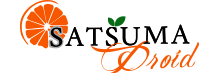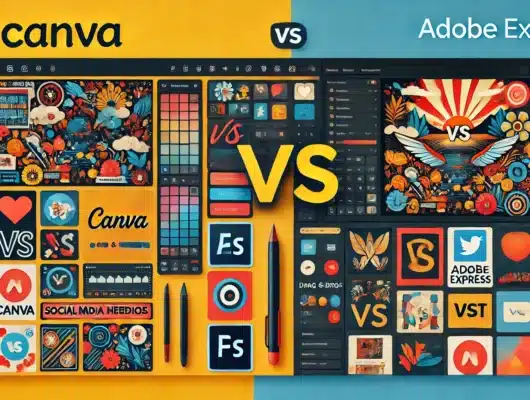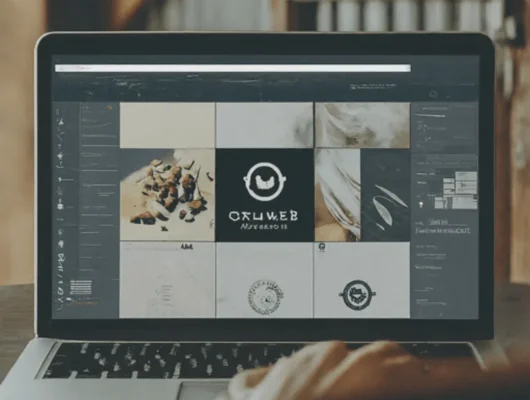Diving into the video editing world can be both exciting and overwhelming, especially for newcomers. With countless software options at your fingertips, selecting the perfect tool can feel like a daunting task. However, fear not! This guide is designed to help you navigate the landscape and discover the 10 best video editing software options.
Whether you're aiming to create captivating social media content or embark on your first short film project, we've curated a list of user-friendly tools to kickstart your video editing journey. Let's explore these beginner-friendly options together and unlock your creative potential in 2024!
Quick Guide to Top Free Video Editors
 | Best Overall DaVinci Resolve | Available at Amazone | Jump To Details ↓ |
 | Best for Professionals Adobe Premiere Pro | Available at Adobe | Jump To Details ↓ |
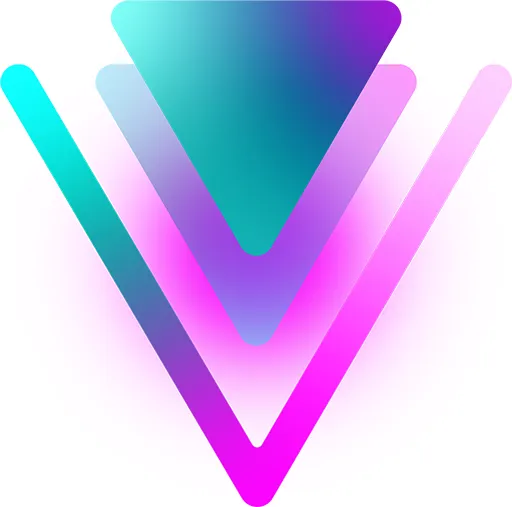 | Best for Stop Motion and Motion Tracking Corel VideoStudio Ultimate | Available at Coral | Jump To Details ↓ |
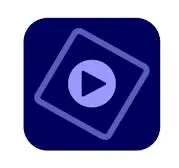 | Best for Digital Scrapbooking Adobe Premiere Elements | Available at Adobe | Jump To Details ↓ |
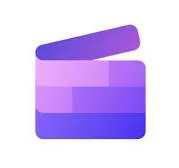 | Best for on-the-go editing Clipchamp | Available at Clipchamp | Jump To Details ↓ |
 | Best for Editing on a Budget Wondershare Filmora | Available at Filmora | Jump To Details ↓ |
 | Best for beginners CyberLink PowerDirector 365 | Available at CyberLink | Jump To Details ↓ |
 | Best for beginners Shotcut | Available at Shotcut | Jump To Details ↓ |
 | Best for beginners Movavi Video Editor | Available at Movavi | Jump To Details ↓ |
 | Best for beginners Capcut | Available at Capcut | Jump To Details ↓ |
Importance of Choosing the Right Video Editing Software
Selecting the right video editing software is crucial for beginners embarking on their video creation journey. The ideal tool simplifies learning and significantly impacts video quality. This software can be a catalyst for honing editing skills and elevating project outcomes.
Impact on Project Quality
The quality of your video project heavily depends on the editing software you choose. High-quality software provides powerful editing tools and options that can enhance the visual and auditory elements of your videos. For instance, the ability to adjust color balances, integrate transitions smoothly, and synchronize audio accurately is essential for producing professional-looking videos. Additionally, software with good rendering capabilities ensures that the final product is polished, with no compromise on resolution or clarity during the export process.
Enhancing Creativity
Beginner-friendly video editing software should be more than just simple to use; it should also be a canvas for your creativity. The right tools can unlock new possibilities in how you tell stories and present your content. Features like drag-and-drop effects, easy-to-use text overlays, and animation options allow you to experiment and express your ideas visually without needing extensive technical knowledge. This not only makes the process enjoyable but also helps in developing your unique style and creativity in video editing.
Criteria for Selecting Video Editing Software
When it comes to choosing the right video editing software, particularly for beginners, there are several criteria to consider. These criteria ensure that the software not only meets your current needs but also grows with you as you enhance your editing skills over time.
User-Friendly Interface
The interface of the video editing software is crucial, especially for beginners. A user-friendly interface means that the tools are organized logically, features are easy to access, and the overall navigation of the software is straightforward. This reduces the learning time and helps beginners to start editing videos right away without much hassle. Ideally, the software should also provide access to additional learning resources such as tutorials, tips, and customer support to help users understand and utilize the software effectively.
Basic and Advanced Features
While ease of use is important, the software should also have a range of features that cater to both basic and advanced video editing needs. For beginners, essential tools like cut, trim, and splice are a must, along with basic audio editing capabilities. As users become more proficient, they might look for advanced features such as multi-cam editing capabilities, better control over color grading, and the ability to integrate with other powerful tools for effects and graphics. Having software that scales with your skills prevents the need for switching platforms as you grow, making it a better long-term investment.
Compatibility with Different Operating Systems
Finally, the compatibility of video editing software with various operating systems is a critical factor. Whether you're using Windows, macOS, or even mobile operating systems like iOS and Android, ensuring that the software works well with your device’s operating system is essential. This not only affects the smoothness of running the application but also impacts file management and sharing. Compatibility with various file formats is also important, as it ensures that you can import and export videos in different formats without encountering issues.
Top 10 Video Editing Software for Beginners in 2024
1. DaVinci Resolve 17: A Professional-Grade Free Video Editor
DaVinci Resolve is a powerful, cross-platform video editing software renowned for its exceptional color grading capabilities. While it's designed for professionals, its free version offers a robust feature set that makes it accessible to advanced enthusiasts.
Key Features:
- Comprehensive toolset: Includes video editing, color correction, audio post-production, and visual effects.
- Cross-platform compatibility: Works seamlessly on Windows, Mac, and Linux systems.
- Advanced color grading: Industry-leading color correction tools for cinematic looks.
- Fusion integration: Offers professional-level visual effects and motion graphics.
- Fairlight audio: Provides comprehensive audio editing and mixing capabilities.
System Requirements:
- Windows: Windows 10, 16GB RAM, OpenCL 1.2 or CUDA 10 compatible GPU with 2GB VRAM.
- Mac: macOS 10.14.6, 16GB RAM, OpenCL 1.2 or Metal compatible GPU with 2GB VRAM.
- Linux: CentOS 7.3, 32GB RAM, Discrete GPU with at least 2GB VRAM, and OpenCL 1.2 or CUDA 10 support.
Pros:
- Offers a vast array of professional-level tools.
- The free version includes core features.
- Strong community and support.
Cons:
- Steep learning curve for beginners.
- Resource-intensive, requiring a powerful system.
DaVinci Resolve 17 introduces significant improvements, including a revamped Fairlight audio workspace and enhanced collaboration features. Its Neural Engine leverages machine learning for tasks like facial recognition and speed warp. The new Cut Page simplifies the editing process for fast-paced projects.
2. Adobe Premiere Pro: Industry Standard Video Editing Software
Adobe Premiere Pro is the industry-leading video editing software used by professionals and enthusiasts alike. Renowned for its versatility and integration with other Adobe Creative Cloud applications, it offers a powerful and efficient platform for creating high-quality videos.
Key Features:
- Native support for multiple formats: Edit footage from virtually any camera or device.
- Advanced color correction: Achieve cinematic looks with precision color grading tools.
- Audio refinement: Enhance audio quality with noise reduction, equalization, and effects.
- Smooth performance: Handle demanding projects efficiently with optimized performance.
- Integration with Adobe ecosystem: Collaborate seamlessly with After Effects, Photoshop, and Audition.
System Requirements:
- Windows: Windows 10 or later, 16GB RAM, GPU with 2GB VRAM, compatible with OpenCL or CUDA.
- macOS: macOS 10.14.6 or later, 16GB RAM, Metal-compatible GPU with 2GB VRAM.
Pros:
- Industry-standard software with extensive features.
- Intuitive interface and efficient workflow.
- Strong community and extensive support resources.
- Seamless integration with other Adobe applications.
Cons:
- Subscription-based model.
- Can be resource-intensive for older systems.
- The learning curve for advanced features.
Premiere Pro offers a comprehensive toolset for video editing, making it suitable for a wide range of projects. While it demands a powerful system, the software's performance and capabilities justify the investment.
3. Corel VideoStudio Ultimate: User-Friendly Video Editing
Corel VideoStudio Ultimate is a comprehensive video editing software tailored for users seeking a balance between ease of use and advanced features. It provides a user-friendly interface, making it accessible to beginners while offering powerful tools for more experienced editors.
Key Features:
- Intuitive interface: Easy navigation and drag-and-drop functionality.
- Comprehensive toolset: Includes video editing, trimming, effects, transitions, and audio enhancements.
- Creative content: Offers a vast library of royalty-free music, sound effects, and video templates.
- Screen recording: Capture and edit screen content for tutorials or presentations.
- Multi-camera editing: Sync and edit footage from multiple cameras.
System Requirements:
- Operating system: Windows (specific version requirements may vary)
- Processor: Intel or AMD processor
- Memory: Minimum 4GB RAM (recommended 8GB or more)
- Graphics card: Compatible graphics card
- Hard drive space: Sufficient space for video footage and project files
Pros:
- User-friendly and easy to learn.
- Offers a good balance of features for both beginners and intermediate users.
- Provides a wide range of creative tools and effects.
Cons:
- May lack some advanced features compared to professional-grade software.
- Performance might be affected by complex projects on lower-end systems.
Corel VideoStudio Ultimate is a versatile choice for individuals and small businesses looking to create engaging videos without the steep learning curve associated with professional-level software.
4. Adobe Premiere Elements: User-Friendly Video Editing
Adobe Premiere Elements is a consumer-focused video editing software designed for users seeking a balance between simplicity and creative control. It offers a streamlined interface and a range of features to help users create professional-looking videos without the complexity of professional-grade software.
Key Features:
- User-friendly interface: Intuitive design for easy navigation.
- Guided Edits: Step-by-step tutorials for various video effects.
- Smart Trim: Automatically selects the best parts of your video.
- Basic editing tools: Trim, cut, and join video clips with ease.
- Effects and transitions: Enhance videos with a variety of visual effects and transitions.
- Audio enhancements: Improve sound quality with audio editing tools.
System Requirements:
- Operating System: Windows or macOS (specific versions may vary)
- Processor: Intel or AMD processor
- Memory: Minimum 4GB RAM (recommended 8GB or more)
- Graphics card: Compatible graphics card
- Hard drive space: Sufficient space for video footage and project files
Pros:
- Easy to learn and use.
- Offers a good selection of features for casual video editors.
- Integrates seamlessly with other Adobe products.
Cons:
- May lack advanced features for professional-level video editing.
- Some users might find the software limited compared to professional options.
Adobe Premiere Elements is a suitable choice for individuals who want to create high-quality videos without the steep learning curve of professional video editing software.
5. Clipchamp: Online Video Editing Simplicity
Clipchamp is a cloud-based video editing platform that offers a straightforward approach to creating videos. Its browser-based interface eliminates the need for software installation, making it accessible from any device with an internet connection.
Key Features:
- Online accessibility: Edit videos directly in your web browser.
- Drag-and-drop interface: Simple and intuitive video editing experience.
- Basic editing tools: Trim, cut, and combine video clips.
- Stock media: Access a library of royalty-free stock footage, music, and graphics.
- Text and graphics overlays: Add text and graphics to your videos.
- Video compression: Optimize video size for different platforms.
Pros:
- Easy to use, even for beginners.
- No software installation is required.
- Offers a free plan with basic features.
Cons:
- Limited advanced editing features compared to desktop software.
- Reliance on internet connection.
- Potential performance issues with large video files.
Clipchamp is ideal for users who prioritize simplicity and convenience in their video editing process. It's a suitable option for creating short social media videos or basic presentations.
6. Wondershare Filmora: All-in-One Video Editor
Wondershare Filmora is a user-friendly video editing software designed for both beginners and intermediate users. It offers a balance of simplicity and advanced features, making it a popular choice for creating various types of videos.
Key Features:
- Intuitive interface: User-friendly design with drag-and-drop functionality.
- Comprehensive toolset: Includes video editing, trimming, effects, transitions, and audio enhancements.
- Screen recording: Capture and edit screen content.
- Green screen: Create professional-looking green screen effects.
- Motion tracking: Track objects in your videos for creative effects.
- Large collection of effects and presets: Access a variety of visual elements to enhance your videos.
System Requirements:
- Operating System: Windows or macOS (specific versions may vary)
- Processor: Intel or AMD processor
- Memory: Minimum 4GB RAM (recommended 8GB or more)
- Graphics card: Compatible graphics card
- Hard drive space: Sufficient space for video footage and project files
Pros:
- User-friendly interface with a clear layout.
- Offers a good balance of features for different skill levels.
- Provides a wide range of effects and presets.
- Supports various video formats.
Cons:
- Some advanced features might be limited compared to professional-grade software.
- Watermark on exported videos in the free version.
Wondershare Filmora is a versatile video editing tool suitable for creating a wide range of videos, from social media content to family memories. Its user-friendly interface and comprehensive feature set make it a popular choice for both beginners and enthusiasts.
7. CyberLink PowerDirector 365: High-Performance Video Editing
CyberLink PowerDirector 365 is a video editing software renowned for its high performance and user-friendly interface. It offers a balance of professional-level tools and accessibility, making it suitable for both enthusiasts and professionals.
Key Features:
- High-performance engine: Efficient video editing and rendering.
- Intuitive interface: User-friendly design with drag-and-drop functionality.
- Comprehensive toolset: Includes video editing, trimming, effects, transitions, and audio enhancements.
- 4K and 360-degree video support: Edit high-resolution and immersive videos.
- Color grading tools: Enhance video color and tone.
- Screen recording and video capture: Capture screen content and webcam footage.
System Requirements:
- Operating System: Windows (specific versions may vary)
- Processor: Intel or AMD processor
- Memory: Minimum 4GB RAM (recommended 8GB or more)
- Graphics card: Compatible graphics card
- Hard drive space: Sufficient space for video footage and project files
Pros:
- Fast and efficient video editing performance.
- User-friendly interface with a clear layout.
- Offers a good range of features for both beginners and advanced users.
- Supports high-resolution and 360-degree video formats.
Cons:
- The subscription-based model might not be suitable for everyone.
- Some advanced features might require additional purchases.
CyberLink PowerDirector 365 is a powerful video editing software that delivers speed, efficiency, and a comprehensive feature set. It's a suitable choice for users who prioritize performance and want access to professional-level tools.
8. Shotcut: Free and Open-Source Video Editor
Shotcut is a free and open-source video editor that offers a wide range of features and customization options. While it may have a steeper learning curve compared to some consumer-friendly software, it provides powerful tools for those willing to invest time in learning its interface.
Key Features:
- Free and open-source: No licensing fees and access to source code.
- Cross-platform compatibility: Works on Windows, macOS, and Linux.
- Non-linear editing: Edit video clips in any order and make changes without affecting the original footage.
- Support for various formats: Import and export a wide range of video, audio, and image formats.
- Customizable interface: Arrange the workspace to suit your preferences.
- Filters and effects: Apply various visual effects and color corrections.
System Requirements:
- Operating System: Windows, macOS, or Linux (specific versions may vary)
- Processor: Intel or AMD processor
- Memory: Minimum 2GB RAM (recommended 4GB or more)
- Graphics card: Compatible graphics card
- Hard drive space: Sufficient space for video footage and project files
Pros:
- Free and open-source software.
- Cross-platform compatibility.
- Offers a wide range of features and customization options.
- Active community and support.
Cons:
- Steeper learning curve compared to some consumer-friendly software.
- The interface might be less intuitive for beginners.
- May require additional plugins for some advanced features.
Shotcut is a suitable choice for users who value flexibility, customization, and a free software option. It's ideal for those willing to invest time in learning the software to take advantage of its powerful features.
9. Movavi Video Editor: User-Friendly Video Creation
Movavi Video Editor is a popular choice for users seeking a balance between simplicity and creativity. It offers a user-friendly interface combined with a decent range of features, making it suitable for both beginners and intermediate video editors.
Key Features:
- Intuitive interface: Easy-to-use design with drag-and-drop functionality.
- Basic editing tools: Trim, cut, and combine video clips effortlessly.
- Effects and transitions: Enhance videos with a variety of visual effects and transitions.
- Audio editing: Adjust audio levels, add background music, and incorporate voiceovers.
- Screen recording: Capture computer screen activity for tutorials or presentations.
- Export options: Save videos in various formats for different platforms.
System Requirements:
- Operating System: Windows or macOS (specific versions may vary)
- Processor: Intel or AMD processor
- Memory: Minimum 2GB RAM (recommended 4GB or more)
- Graphics card: Compatible graphics card
- Hard drive space: Sufficient space for video footage and project files
Pros:
- User-friendly interface with a clear layout.
- Offers a good balance of features for beginners and intermediate users.
- Provides a variety of effects and transitions.
- Relatively affordable pricing.
Cons:
- May lack advanced features compared to professional-grade software.
- Some users might find the software limited for complex projects.
Movavi Video Editor is a solid choice for users who want to create engaging videos without the complexity of professional-level software. It's suitable for creating social media content, family videos, and basic presentations.
10. Capcut: Mobile-First Video Editing
Capcut is a popular mobile video editing app designed for creating short-form videos for platforms like TikTok, Instagram, and YouTube. It offers a user-friendly interface and a variety of features to help users create engaging content on the go.
Key Features:
- Mobile-first design: Optimized for smartphones and tablets.
- Intuitive interface: Easy to use with a focus on simplicity.
- Basic editing tools: Trim, cut, and combine video clips.
- Effects and filters: Enhance videos with a wide range of visual effects and filters.
- Music and sound effects: Add background music and sound effects.
- Text and stickers: Customize videos with text overlays and stickers.
Pros:
- Designed for mobile use, making it convenient for on-the-go editing.
- Offers a wide range of effects and templates.
- User-friendly interface suitable for beginners.
- Free to use with in-app purchases for premium features.
Cons:
- Limited advanced editing features compared to desktop software.
- Reliance on a stable internet connection for cloud-based features.
- May have performance issues with larger video files.
Capcut is an excellent choice for creating short-form videos for social media platforms. Its user-friendly interface and extensive effects library make it a popular option among content creators.
Tips for Beginners Using Video Editing Software
Navigating the world of video editing can be daunting for beginners, but with a few strategic approaches, you can start your journey smoothly and effectively. Here are some essential tips to help you as you begin to explore the powerful capabilities of your video editing software.
Start with Basic Features
Initially, focus on learning the core functions of your video editing software. This includes understanding how to import your footage, perform simple cuts, insert transitions, and adjust audio levels. Familiarize yourself with the user interface, which generally includes timelines, preview windows, and asset bins. Although it might be tempting to jump straight into more advanced techniques, mastering these foundational elements will provide you with the necessary skills to build upon.
- Importing and Organizing Clips: Learn how to import your video clips into the software and organize them effectively in your project.
- Basic Cutting and Trimming: Practice cutting your clips and getting rid of unwanted parts to keep the flow of your video.
- Simple Transitions: Use basic transitions like fades or dissolves to move smoothly between scenes.
- Adjusting Audio Levels: Understand how to control the volume of your clips to ensure clear audio throughout your video.
By concentrating on these essential skills initially, you’ll set yourself up for more complex projects in the future.
Watch Tutorials
One of the best ways to learn and understand video editing is by watching tutorials. Many software companies and experienced users share step-by-step guides that can dramatically speed up your learning process. These tutorials can range from basic editing techniques to advanced effects and sound design. Look for tutorials that specifically match the software you are using; this will ensure that the instructions are as relevant and helpful as possible.
- Official Software Tutorials: Start with the tutorials provided by the software maker. These are specifically tailored to guide new users.
- YouTube and Vimeo: These platforms have a wealth of video tutorials covering a wide array of topics and complexity levels.
- Online Courses: Consider enrolling in a beginner course if you prefer structured learning. Websites like Udemy and Coursera offer affordable classes that can be very beneficial.
Regularly watching tutorials not only helps in understanding specific features but also inspires creativity and new project ideas.
Experiment with Different Tools
After you’ve gotten comfortable with the basics and absorbed plenty of tutorials, it’s crucial to start experimenting with different tools and effects within your software. Each project you work on can be an opportunity to try something new:
- Experiment with Effects: Try out different visual effects to see what they do and how they alter your footage.
- Play with Color Grading: Basic color correction and grading can transform the look and feel of your video.
- Explore Audio Effects: Learn about audio filters and effects to enhance the sound quality of your projects.
By experimenting, you’ll not only improve your skills but also discover your unique editing style. It’s fine if not every experiment turns out perfectly; each trial gives valuable insights and knowledge that contribute to your growth as a video editor.
With these tips in mind, you are better prepared to tackle video editing tasks. Remember, the key to mastering video editing is patience and persistent practice.
Summary
Video editing can be both thrilling and challenging. The right software can transform the process, making it enjoyable and efficient. The tools featured above cater to various skill levels, offering a balance of user-friendliness and powerful features. Whether you're crafting simple clips or complex projects, these options empower you to achieve professional results. Remember, the ideal software aligns with your specific needs and creative vision. Happy editing!
Get In Touch
Stay ahead of the curve! Subscribe to our newsletter for the latest software trends and tech tips. Need a hand choosing the right tool? Contact us at info@sumadroid.com. Knowledge is power, and we're here to help you leverage it.